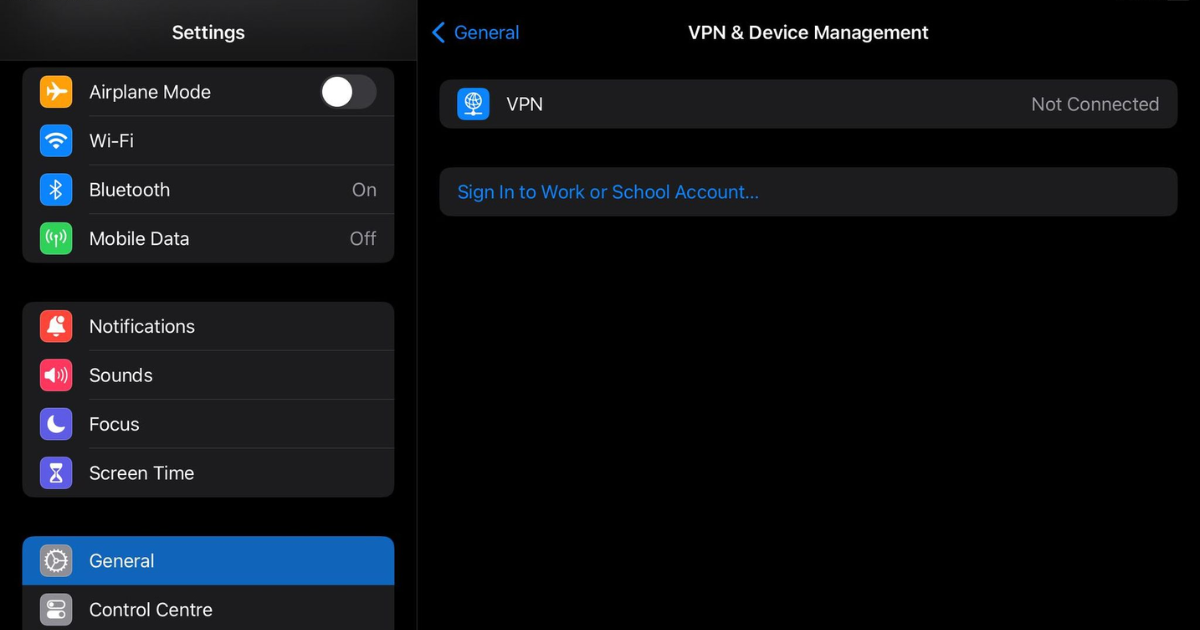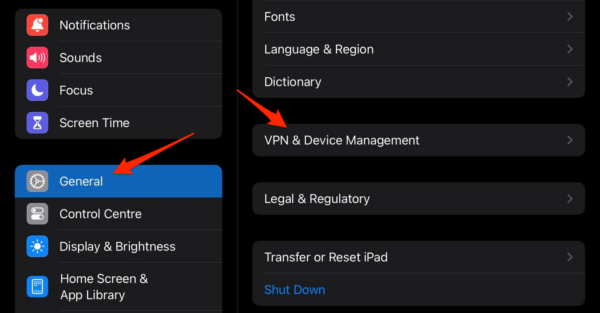Have you stumbled upon the error “The configuration for your iPad could not be downloaded”? Well, don’t fret because we’ve got you covered. This error is commonly associated with a management profile on your device. In this article, we’ll dive into what an invalid profile is, why your iPad management profile might not be verified, and most importantly, how you can fix it.
What Is an Invalid Profile?
A configuration profile contains various settings that can organize devices within corporate or educational networks. These settings may include Wi-Fi, VPN, email accounts, and restrictions. An invalid profile, on the other hand, means that something is wrong with these settings or the profile itself.
Why Is My iPad Management Profile Not Verified?
Your iPad management profile may not be verified for several reasons:
- Expired Certificate: The certificate used to authenticate the profile might have expired.
- Incompatibility: The profile might not be compatible with your device or the iPadOS version it is running.
- Network Issues: Sometimes, network problems can prevent your device from communicating with the server that verifies the profile.
- Changed Settings: If settings related to the management profile change, the device might lose its verification.
Can You Get Rid of MDM Profile on iPad?
Mobile Device Management (MDM) systems use management profiles in enterprises or educational institutions to control and secure the devices. If an MDM is locking your iPad, you might not have the privilege to remove the profile.
Usually, only the administrator who manages the MDM platform can release the device from central management. Note that Apple does not provide assistance in removing management profiles.
However, in some instances, you might be able to delete the profile directly from the iPad settings. This generally applies to devices that don’t have configuration locking by an MDM.
How Do I Remove Profile Manager from My iPad?
Time needed: 1 minute.
If you have the privilege to remove the profile, here’s how you can do it:
Please note that deleting a profile will also delete all the settings, apps, and data associated with it. Once done, the error “The configuration for your iPad could not be downloaded. Cancelled” will dissapear. For further information check out our guide on how to remove remote management from iPad.
How Do I Get Rid of Profile Error?
If the above solution did not fix the Remote management “The configuration for your iPad could not be downloaded. Invalid profile.” error, you can try the following steps:
1. Contact the Administrator
If your device is enrolled in a Mobile Device Management (MDM) system, it’s likely that many of its settings and permissions are controlled centrally by your organization, be it a school, company, or any other institution. In such cases, the MDM might restrict certain features or settings, including the ability to modify or remove configuration profiles.
If you suspect that the issue you are facing with your device is due to restrictions set by the MDM, the most prudent course of action is to contact the system administrator responsible for managing devices within your organization.
2. Check Your Network Connection
Having a stable internet connection is crucial for many processes on your iPad, including communication with verification servers for profiles. If your iPad cannot reach the necessary servers, it could lead to errors.
- Ensure your device has a Wi-Fi connection. You can check this by going to Settings > Wi-Fi. Try joining a network if it doesn’t.

- Open a web browser and try loading a webpage to check if the internet is working. If it’s not, try restarting your router or contacting your service provider for assistance.
- If possible, connect to a different Wi-Fi network and check if the issue persists. This will help you determine if the problem is with the network or your device.
3. Update iPadOS
Software updates often come with fixes for known issues and improvements in compatibility. Ensuring your iPad is running the latest version of iPadOS can sometimes resolve profile-related problems.
- Go to Settings > General > Software Update. Your iPad will check for updates. If there’s an update available, you’ll see an option to download and install it.

- It’s good practice to back up your data before updating, just in case something goes wrong.
- Lastly, tap the Download and Install button under the latest iPadOS version. Issues such as “The configuration for your iPad could not be downloaded. The request timed out.” will dissapear.
By the way, did you know iPadOS 17 developer beta is free to install? Check out how to install the developer beta version on your iPad.
4. Reset Network Settings
If you’ve ruled out issues with the network itself and made sure that your device is up-to-date, resetting network settings can sometimes resolve connectivity issues that may affect profile verification.
- On your iPad, go to Settings > General > Transfer or Reset iPad.

- Tap on Reset > Reset Network Settings. You may need to enter your passcode to confirm.

- A pop-up will appear to confirm that you want to reset the network settings. Be aware that this will erase all network settings returning them to factory defaults, and will also remove Wi-Fi passwords.
- After the reset, you’ll need to reconnect to your Wi-Fi network.
- Try loading the profile again to see if this fixed the issue.
By following these steps meticulously, you should be able to troubleshoot and potentially resolve issues related to profile verification on your iPad.
Fix: The Configuration for Your iPad Could Not Be Downloaded – Jamf
When you see a message mentioning “Jamf” alongside an error like “The configuration for your iPad could not be downloaded,” it indicates that your iPad is likely enrolled in an MDM program managed through Jamf.
In this case, the issue of “The configuration for your iPad could not be downloaded – Jamf” is probably due to an outdated SSL certificate in the Jamf Server’s (JSS) PreStage Enrollments settings.
Shortly, SSL certificates secure communications between the device and the server. When administrators renew the certificate, they must also update the new certificate in the relevant settings within the Jamf management console.
Conclusion
In summary, management profiles are essential for enterprises and educational institutions to secure and manage devices effectively. However, they can sometimes lead to errors and issues like “The configuration for your iPad could not be downloaded.” By understanding what an invalid profile is, why it might not be verified, and how to remove it, you can take the necessary steps to resolve these issues. In cases where the device is managed by an MDM, it’s best to reach out to the system administrator for assistance.
A factory reset will remove the configuration settings and data from the device, but if the device is under an MDM (Mobile Device Management) system like Apple’s DEP (Device Enrollment Program), it will prompt you to enroll in the MDM again during the setup process after the reset. So, in cases where DEP is used, a factory reset will not permanently remove the device from being managed.
It’s relatively rare for an iPhone to be remotely controlled by someone maliciously due to Apple’s security measures. Check for any profiles under Settings > General > VPN & Device Management, and be cautious about apps you’ve installed from untrusted sources. If your device is part of a corporate or educational MDM program, administrators may have some control over settings and configurations.
Remote management on iPhone typically refers to the ability of an administrator to manage and configure a device remotely, often used in enterprise or educational settings. This is usually done through MDM (Mobile Device Management) systems like Jamf, MobileIron, or Apple’s own MDM solutions.